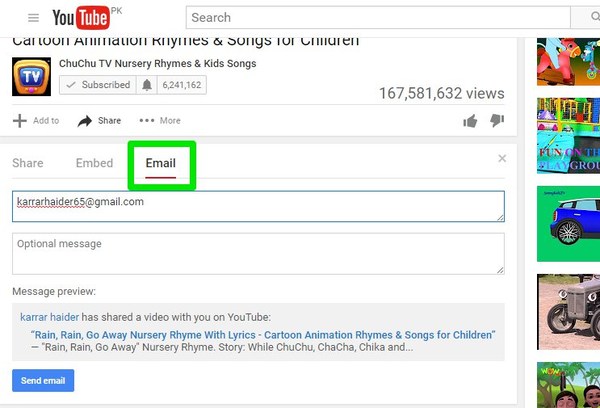Share the YouTube Video URL
The quickest way to share a YouTube video is to copy (Ctrl+C) its URL in the browser address bar and paste (Ctrl+V) it anywhere you want to share. Whether you paste in a conversation or over any social media channel, the video will be embeded and its preview will be shown.
Share YouTube Video at a Specific Duration
Sharing a whole YouTube video is not always the optimum option, what if you only want to share a specific part of a YouTube video? Well, YouTube makes it really simply to share a video from any duration. To share specific part of a YouTube video, pause the video at the exact time from where you would like the video to start and right-click on the video. Select “Copy video URL at current time” option and the URL will be copied. When you will share this link with anyone or anywhere, the viewer will see video start from the point where you copied the URL.
Use the YouTube Share Button
YouTube share button is the hub of all the options to share YouTube videos. Here you will find multiple options to share the video according to your requirement. There is a “Share” button below each video on YouTube, click on it to access sharing options. Below is an explanation of all the sharing options:
Share Tab: Here you can click on a social media button to open share options of that specific social media network. The video will be automatically pasted in the share options and all you need to do is add description and post it. You can also set a specific “Start” time to start the YouTube video from a specific time.
Embed Tab: If you have a website where you would like to embed the video, then you will have to use this option. Copy the link provided and paste in your website’s HTML to embed it. There are also options to customize video size, hide buttons, remove suggested videos and more.
Email Tab: Here you can send the video to a specific email address. Enter the email address and a message (optional) and send the email. Do keep in mind that the video will not be sent to the main Inbox of the receiver, it will be a social media share. This means if the receiver has a filter to send social media related content to “Social” section of the email, then it will be sent there not to their main inbox.
Use SafeShare.tv to Share YouTube Videos
SafeShare.tv is a third-party YouTube video sharing service that focuses on making YouTube video sharing safe. Usually when you share a YouTube video, the related videos are also shown to the receiver. Additionally, you may have ads blocked in your browser, but the viewers will still see the ads. SafeShare.tv removes all these nuisances and offers more control. Copy/paste the URL of the YouTube video that you would like to share in SafeShare.tv interface and click on “Generate SafeView”.
On the next page, you can set start and end time of video (unlike Youtube that only allows start time), and change title and description of the video. You can also choose whether the video should be shared publically on SafeShare.tv or you would like to keep it private. When you are done making changes, click on “Submit” to create the safe video.
You can share video URL, HTML code or by sharing the video barcode provided by SafeSearch.tv.
Time to Share YouTube Videos
Copy/pasting YouTube video URL is definitely the easiest way to share YouTube videos, but you will have to use the YouTube share option when you need more sharing options. Although SafeShare.tv is definitely the best option when you want more control and safely share YouTube videos; perfect for sharing videos with kids or students.